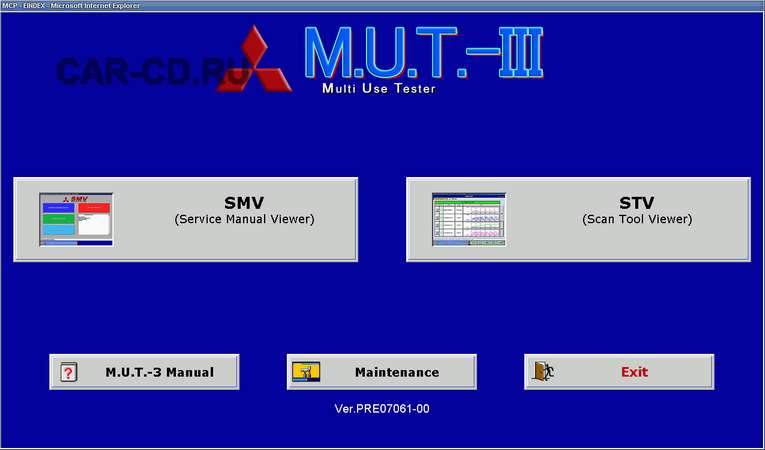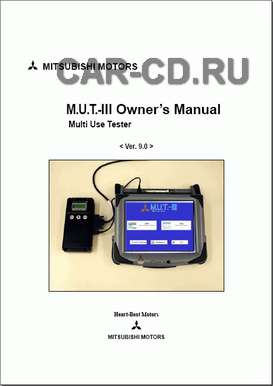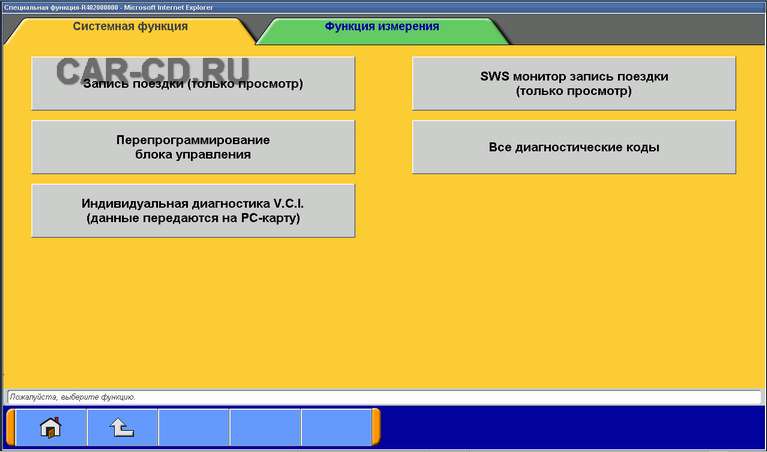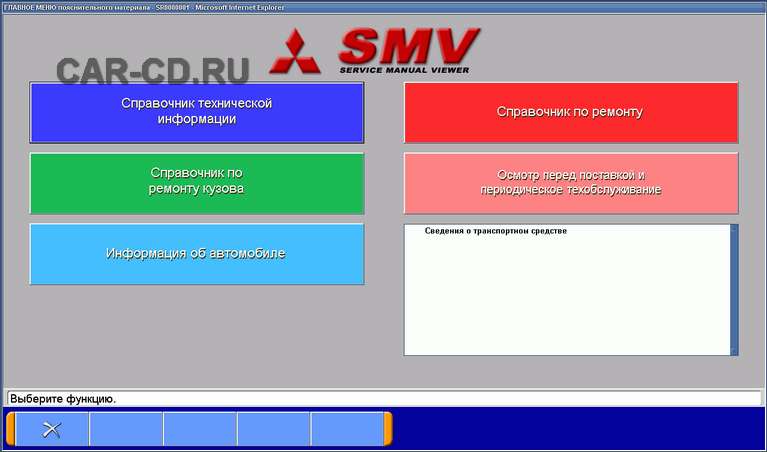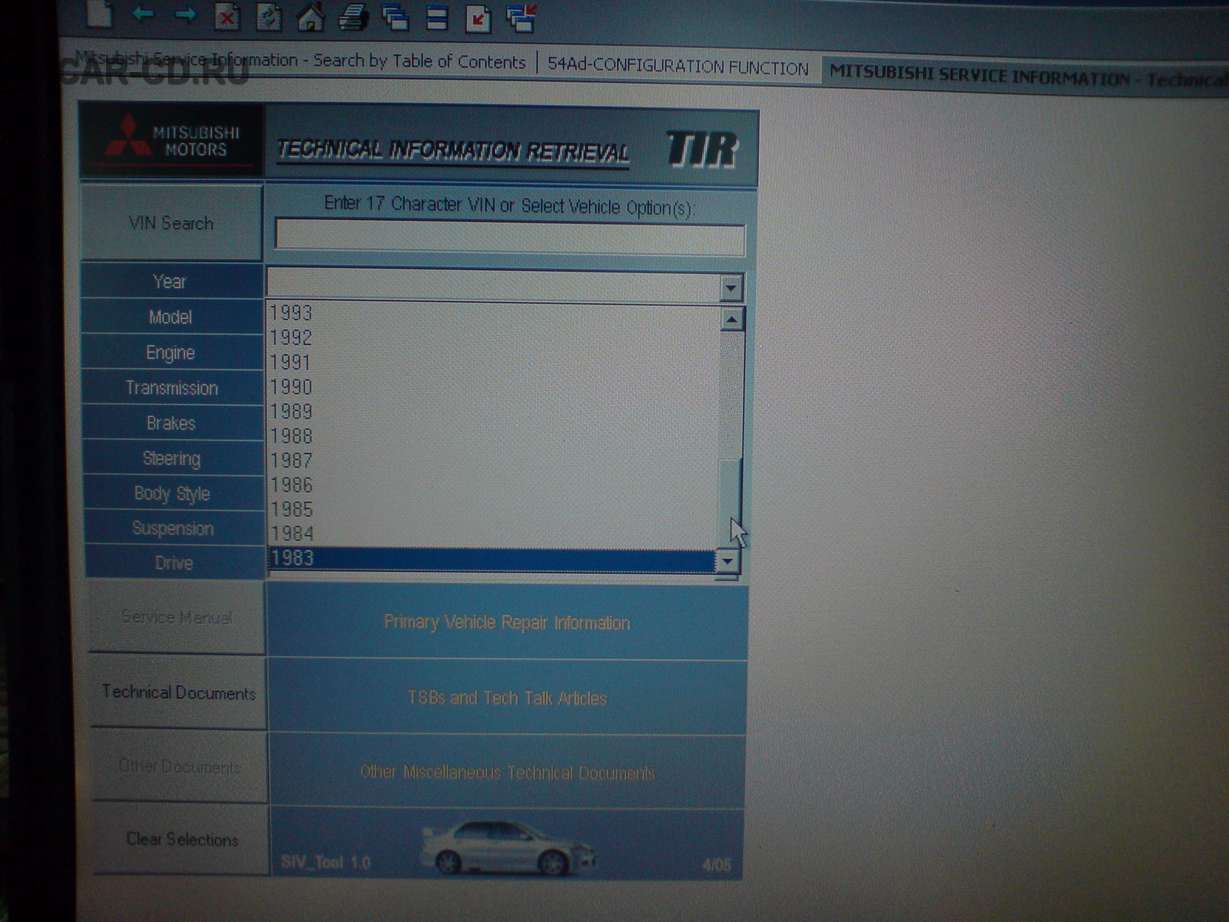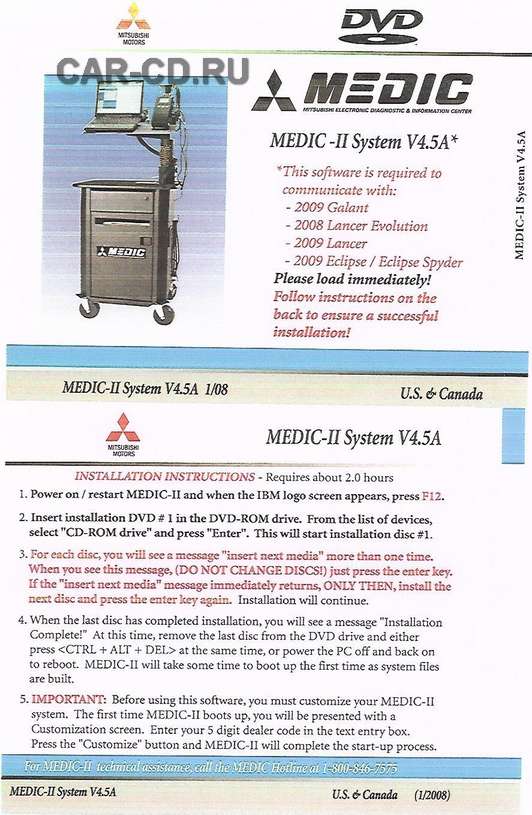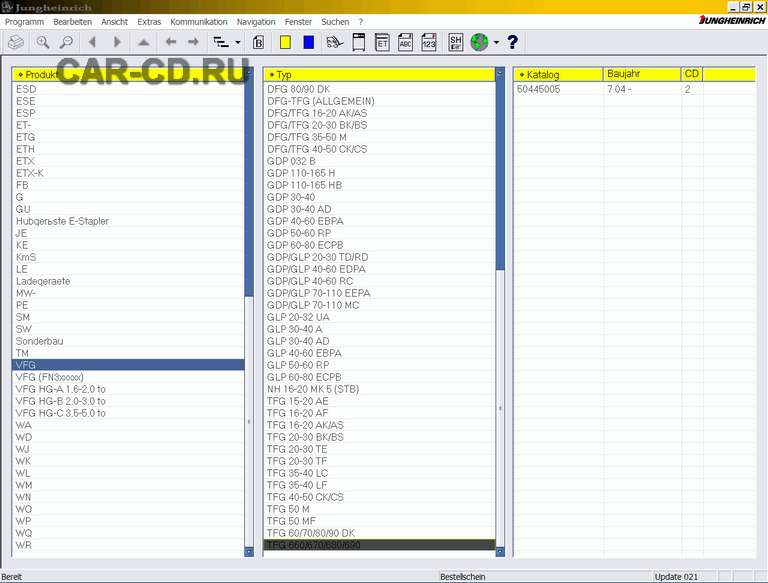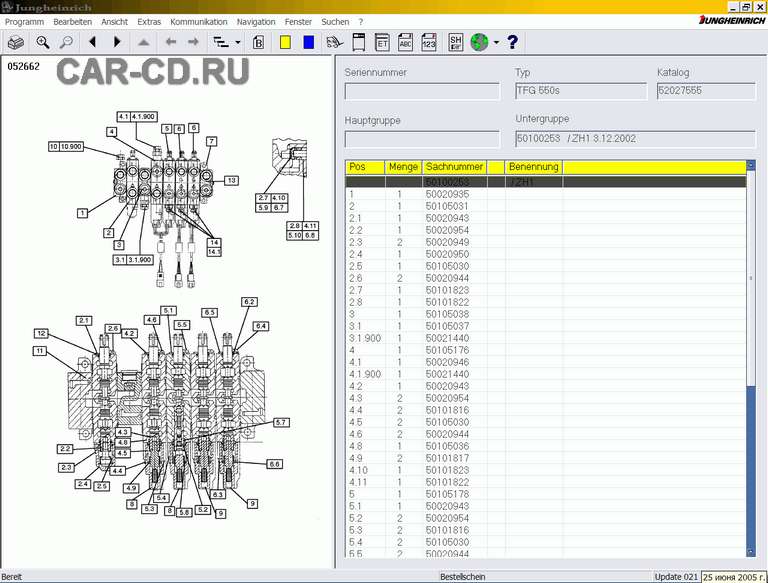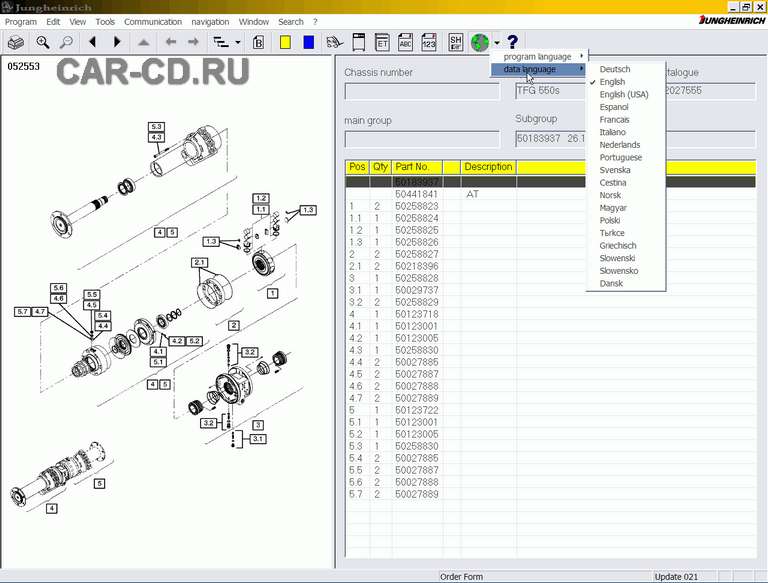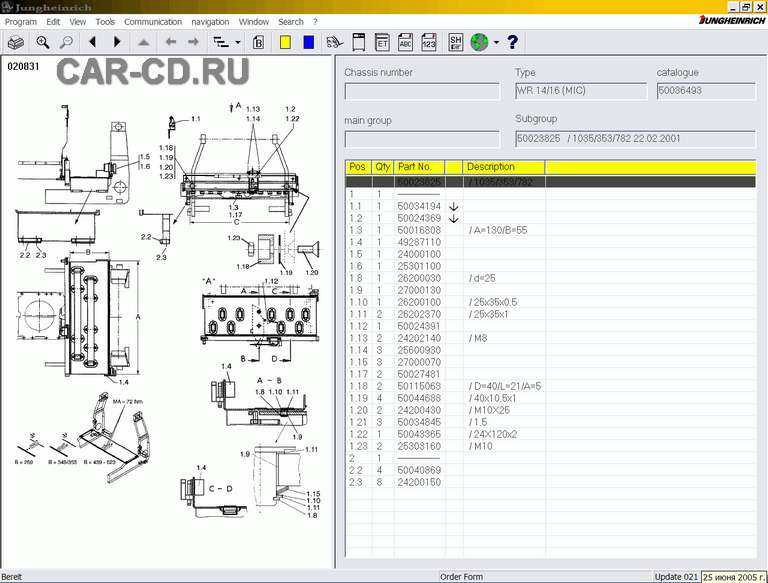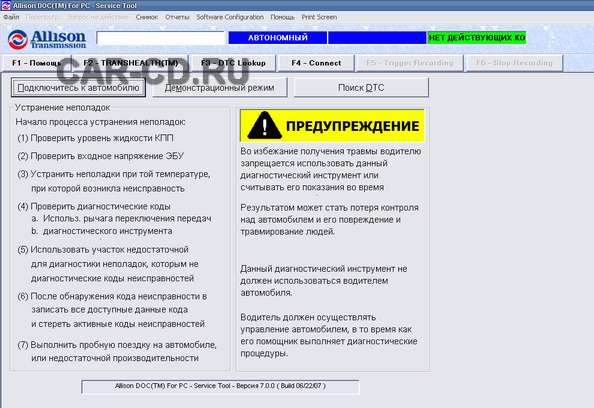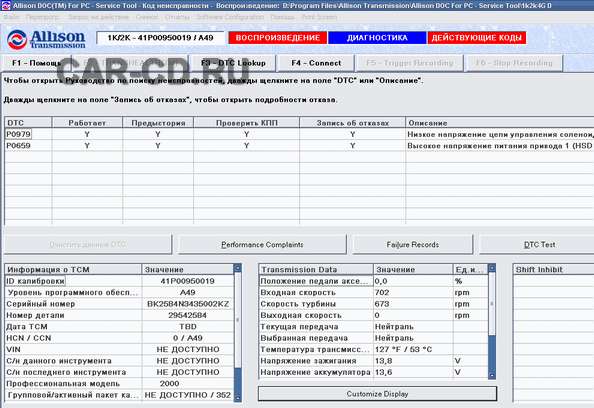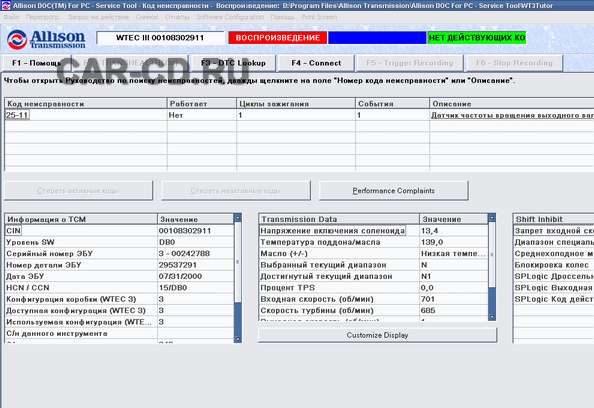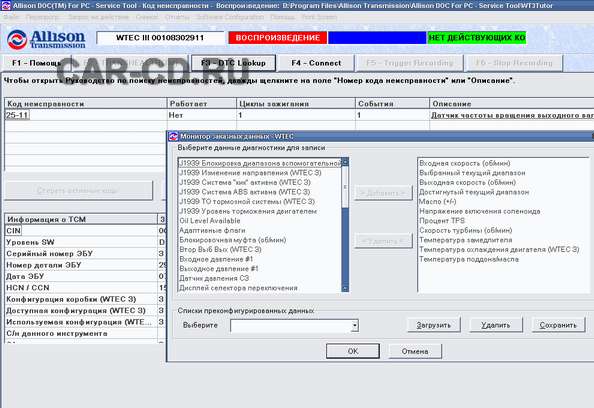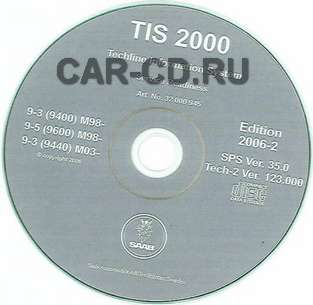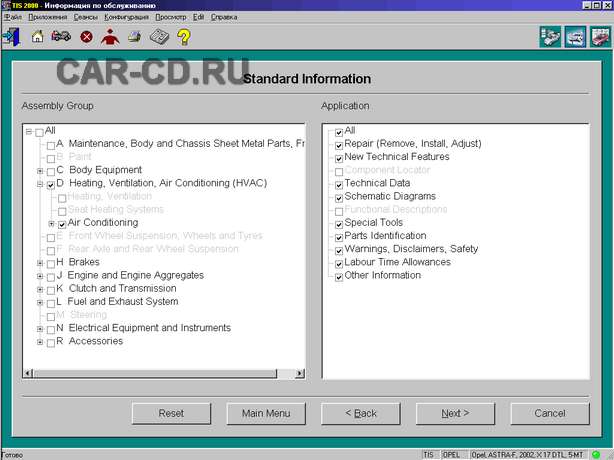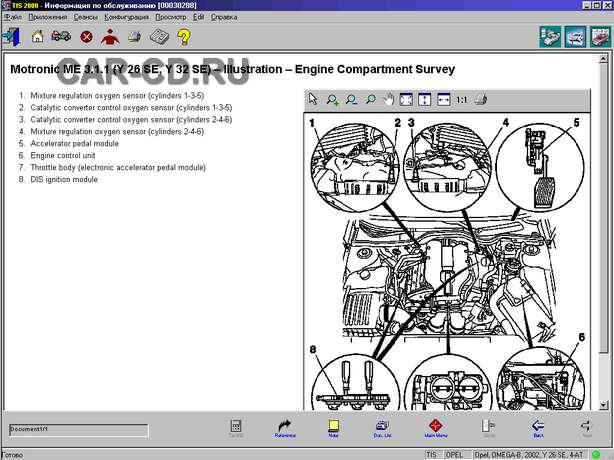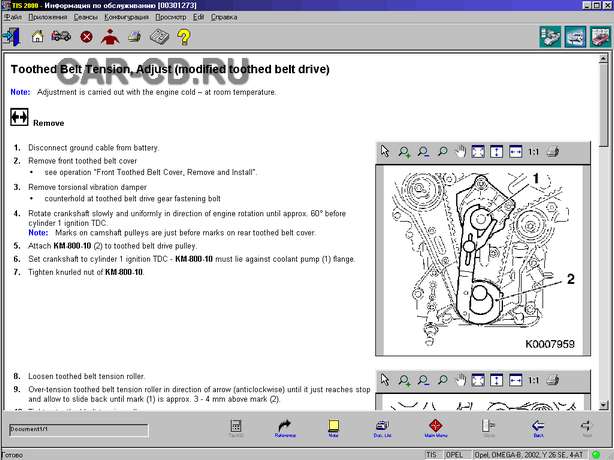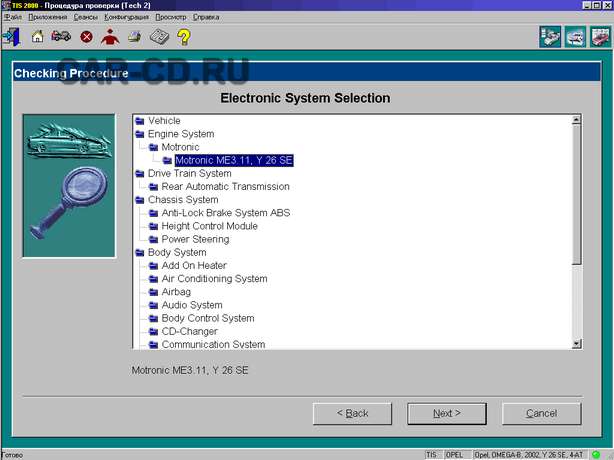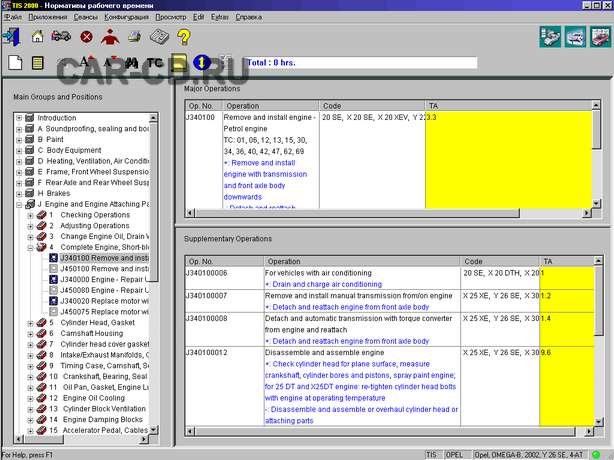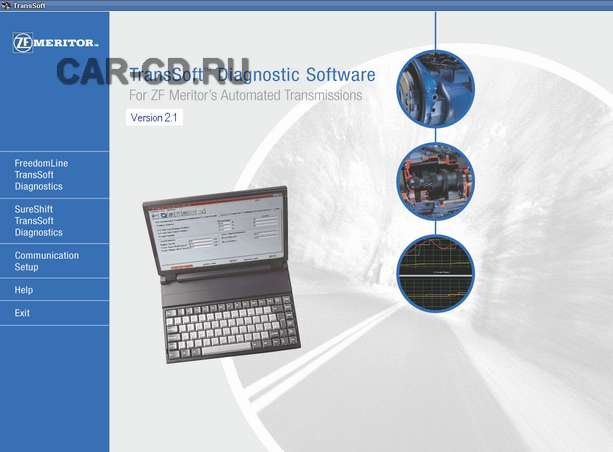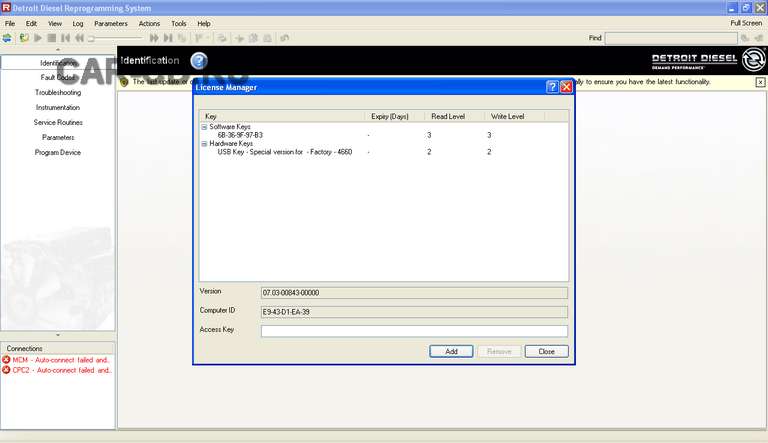22nd
Август
2008
Детали
|
|
Все регионы |
|
|
Английский, Русский |
|
|
WinXP |
|
|
1 CD |
|
|
5/2008 |
|
|
175 USD |
Описание
INSITE v7.1 supports ALL new and existing legacy Cummins engine platforms. Please read through the rest of this announcement for more information and details on this latest software release.
We are pleased to announce that INSITETM v7.1 is now in production. This latest version of INSITE supports all new and existing legacy Cummins engine platforms.
New Features and Support
* INSITETM v7.1 Features adds support for these engines
o Gas Compression GTA3.9/5.9/8.3GC, KTA19/38GC — SSM558/CM556
o Gas CENSE — QSK19G/38G/60G, QSV81/91 — CM850
o QST30 — PowerGen
o QSK23 — PowerGen
o ISFe3 — CM2150
* New ECM Diagnostic Tests
o Actuator Control Test
o Air to Fuel Ratio Test
o Engine Protection Witness Test
o Dual Fan Clutch Control
* Supports PowerMatch calibration downloads based on an ECM Serial Number
* Images from INSITE 6.5.1/6.5.2 can be used to create templates in 7.0
* German Language Support
* Performance Improvements
o The Feature and Parameters population and adjustment times have been improved as well as reset functions for all engines
INSITE 7.0 Feature Pack 1 is now available for download.
To ensure that the INSITE 7.0 program is performing to its fullest potential, the installation of Feature Pack 1 is recommended. If experiencing any of the issues listed below, please install INSITE 7.0 Feature Pack 1. It is not required if INSITE 7.0 is not experiencing these issues.
INSITE 7.0 Feature Pack 1 can be downloaded from HERE.
INSITE v7.0 must be installed before installing this Feature Pack.
Issues resolved with INSITE 7.0 FP1:
* Improved performance for some PCs where INSITE 7.0 was running slower than 6.5.2.
* A few PCs (HP, DELL, IBM) were affected by INSITE 7.0 generating multiple PCIDs. This issue can be resolved by installing INSITE 7.0 FP1 and following the instructions below:
* After installing INSITE 7.0 FP1, unplug all cables from the PC (network, AC adapter,…) and any external peripherals.
o Open INSITE 7.0 FP1 and use the PCID displayed for the INSITE subscription.
o Enter the Basic and Functional passwords for this PCID.
o Following these steps should prevent INSITE from generating any other PCIDs.
* QSK19G/45G/60G, QSV81/91 — Actuator Diagnostic Tests:
o INSITE 7.0 did not allow the user to power the Fuel Control Valve Actuator or the Throttle Actuator in the Actuator Diagnostic Tests. This issue has been resolved with INSITE 7.0 FP1.
INSITE Pro is the only application that includes and supports ESDN.
раздел Диагностика |
22nd
Август
2008
Детали
|
|
Европа |
|
|
Английский, Испанский, Итальянский, Немецкий, Русский, Турецкий, Французский |
|
|
Win2000, WinXP |
|
|
1 CD |
|
|
7/2007 |
|
|
250 USD |
Описание
Mitsubishi M.U.T-III диагностическая программа для автомобилей Митсубиси Ver.PRE07061-00
Скриншоты
раздел Диагностика |
22nd
Август
2008
Детали
|
|
Все регионы |
|
|
Английский |
|
|
WinXP |
|
|
1 DVD |
|
|
6/2008 |
|
|
150 USD |
Описание
Automotive Calibrations Data for Cummins Insite
What is INCAL?
The INCAL is a set of 4 cds which contain the latest revision of ECM Calibrations.
ECM Calibration History
In cal cd’s are Cummins ecm calibration files cd’s, comes in a set of four cd. One a customer wants to upgrade horse power with in the same engine cpl or range, thru insite or with insite pro program and calibration password he is able to calibrate an ecm that has an existent or previous calibration in
it. Let say I have a Cummins engine N14 cpl 1574 370 horse power thru insite pro with calibration files(in cal cd’s) I superseded or find for cpl 1574 the higher horse power available in the in cal cd’s and reprogram ecm with it, using one calibration password count and the proper Cummins inline 5
adapter. Cd one may be for ism or isx, cd 3 may be for N14 or M11, and so on.
раздел Диагностика |
22nd
Август
2008
Детали
|
|
США |
|
|
Английский |
|
|
WinXP |
|
|
1 CD |
|
|
1/2008 |
|
|
150 USD |
Описание
International MD 32 is used to diagnose International Engine problems. International MD 32 is designed specifically to work with International Engine Control Modules, available with the fine family of International engines. The on-board electronics (ECM) is used to control the engine’s performance and emissions. International MD 32 communicates with the ECM collecting information. International MD 32 then does any combination of the following according to the user’s preferences:
Report engine parameters (PIDs) in graphical format.
Report engine parameters (PIDs) in textual format.
Take a snap shot of engine parameters (PIDs) for later study or comparison.
Display trouble codes and appropriate diagrams utilizing help.
Display vehicle information.
Programming of customer available truck and engine features.
Replay of recorded snap shot data.
To use the International MD 32 one must connect the computer running this software to the ECM via the PC to International Truck Interface cable.
To use International MD 32 please follow the instructions below:
Make Physical Connection.
Physically connect the PC to International Truck Interface between the computer’s serial COM port and the truck’s communications port.
Open the COM Port.
Open the computer’s serial COM port by choosing COM Open or choose the
Monitor engine parameter information.
Select the desired parameters to monitor using the Add/Delete/Edit button.
раздел Диагностика |
22nd
Август
2008
Детали
|
|
Все регионы |
|
|
Английский, Венгерский, Голландский, Датский, Испанский, Итальянский, Китайский, Немецкий, Нидерландский, Норвежский, Польский, Турецкий, Французский, Чешский, Шведский, Японский |
|
|
WinXP |
|
|
2 DVD и 1 CD |
|
|
10/2007 |
|
|
150 USD |
Описание
Программа для диагностики автомобилей Ситроен + сборник электрических схем
раздел Диагностика |
22nd
Август
2008
Детали
|
|
США |
|
|
Английский |
|
|
WinXP |
|
|
4 DVD |
|
|
1/2008 |
|
|
500 USD |
Описание
Mitsubishi MiT MEDIC II v 4.5 диагностическая программа для ноутбука IBM T2x с данными по ремонту Митсубиши американского рынка.
Скриншоты
раздел Диагностика |
22nd
Август
2008
Детали
|
|
Все регионы |
|
|
Английский |
|
|
WinXP |
|
|
1 CD |
|
|
1/2008 |
|
|
100 USD |
Описание
Прибор предназначен для диагностики различных электронных систем управления, устанавливаемых на автомобилях Toyota Lexus Scion. Связь с тестируемой системой осуществляется через цифровую шину диагностического разъёма. Программное обеспечение прибора установлено на специальном Panasonic® Toughbook.
ДИАГНОСТИРУЕМЫЕ СИСТЕМЫ:
# Engine (Двигатель бензиновый и дизельный)
# Hybrid Vehicle ECU (Контроллер гибридной силовой установки)
# ECT (Автоматическая коробка передач)
# Sequental MT (Секвентальная коробка передач)
# Toyota Free Tronic (Автоматическое сцепление)
# ABS (Антиблокировочная система)
# Traction Control (Антипробуксовочная система)
# Air Suspension (Пневмоподвеска)
# EMS (Подвеска с электронным управлением)
# EHPS (Электро-гидравлическая подвеска)
# AHC (Активная пневмоподвеска с изменяемой высотой кузова)
# EMPS (Электрический усилитель руля)
# VGRS (Усилитель руля с переменным отношением)
# CCS (Круиз — контроль)
# Air Conditioning (Климат-Контроль)
# Airbag (Подушки безопасности)
# Body (Кузовная электроника);
# Body Number 2 (Кузовная электроника 2)
# Body Number 3 (Кузовная электроника 3)
# Body Number 4 (Кузовная электроника 4)
# Body Number 5 (Кузовная электроника 5)
# Gateway (Контроллер мультиплексной шины)
# TDS (Охранная сигнализация)
# Clearance Sonar (Парктроник)
# Rain Sensor (Детектор дождя)
# Steering Pad (Контроллер рулевой панели)
# Security (Система охраны)
# Mirror (Система управления зеркалами)
# Door (Дверные контроллеры)
# Seat (Контроллеры сидений)
# Slide Roof (Котроллер сдвижного люка)
# Tilt and Telescopic (Контроллер рулевой колонки)
# Meter (Электронная комбинация приборов)
# Combination Switch
# Tire Pressure Warning System (Система слежения за давлением в шинах)
# Rtrctbl Hardtop (Система управления складной крышей)
# Wiper (Контроллер стеклоочистителей)
# Stop and Go (Система СТОП/СТАРТ)
раздел Диагностика |
22nd
Август
2008
Детали
|
|
Все регионы |
|
|
Английский, Венгерский, Голландский, Датский, Испанский, Итальянский, Немецкий, Нидерландский, Норвежский, Польский, Русский, Французский, Чешский, Шведский |
|
|
WinXP |
|
|
3 DVD и 3 CD |
|
|
11/2007 |
|
|
|
Описание
Комплект каталога для авто погрузчиков JETI (Jungheinrich Judit) v4.11 состоит из —
Каталог авто запчастей Jeti ET, Руководство по ремонту и обслуживанию Jeti SH, Программа для диагностики Judit, Каталог авто запчастей Jeti BOSS.
JUNGHEINRICH LIFT TRUCKS
Средства напольного транспорта для складирования, транспортировки и комплектации заказов Jungheinrich. И соответствии с производственной необходимостью Jungheinrich поможет Вам выбрать оптимальное средство напольного транспорта: ручную гидравлическую тележку, вилочный погрузчик или подборщик заказов. Более 600 различных вариантов — для любой высоты подъёма и расстояния передвижения. Это и гидравлические тележки, штабелёры и комиссионеры грузоподъемностью до 9 тонн.
Подробное описание авто каталога Judit Jeti.
Скриншоты
раздел Диагностика |
22nd
Август
2008
Детали
|
|
Все регионы |
|
|
Английский |
|
|
WinXP |
|
|
1 CD |
|
|
5/2008 |
|
|
150 USD |
Описание
Detroit Diesel Diagnostic Link 6.33
New Features for DDDL 6.33
— Support EGR DPS sensor autocalibration for DDEC IV version R42 and DDEC V version R3
— Fix issue with clearing ECU fault codes
— Print Smart Cruise option in calibration printout
— Include updated help files
New Features for DDDL 6.3
— Include Nexiq Drivers 2.0 in DDDL
— Proportional Valve Routine to activate outputs
— Print Calibrations to PDF file for troubleshooting purposes
— Progressive Shift Calculator
— Adjustable OI Idle Speed for DDECIV
— Save full DDECV diagnostic codes to a text file
— Changeable Low Gear torque limiting for DDECIV and DDECV
— A read only «Smart Cruise» field added to Cruise Tab
— Change OI Target minimum to 800 rpm
— Saving I/O config settings in DDEC III / IV the same as DDEC V
— Use unsigned seeds for backdoor password (VCU)
— Have option in DDDL installation to install Dearborn Group Drivers
— Remove Min/Max from fault code display, add associated extreme parm value + stop
— Permissions set for DDEC V folder for extraction purposes
DDDL SYSTEM REQUIREMENTS
Windows 9x or ME Windows NT 4.0
Min 486/66 Mhz processor Pentium 200 Mhz or better
32 MB of RAM 32 MB of RAM
4x CD-ROM drive Same as Win 9x
Display: VGA color monitor Same as Win 9x
800 x 600(small fonts) Same as Win 9x
20 MB of free hard disk space Same as Win 9x
Mouse or other pointing device Same as Win 9x
Functional serial port Same as Win 9x
Windows 2000 / XP
Pentium II 233 Mhz or better
64 MB of RAM
CD ROM: Same as Win 9x
Display: Same as Win 9x
Hard Drive Space: Same as Win 9x
Mouse: Same as Win 9x
Functional serial port
*** If you are using WINDOWS XP do not install DDDL before reviewing the additional material on this system located in the documentation section of the DDDL CD. ***
The general installation instructions are written with D: as the CD-ROM drive; please use the proper drive designation for your computer system. DDDL is no longer available in disk format.
If you need to install DDDL using floppy disks please refer to documentation section of the CD for instructions on creating DDDL floppy disks.
1) Insert the CD-ROM labeled Detroit Diesel Diagnostic Link into your CD-ROM drive.
2) Your computer should automatically detect the CD-ROM and display a menu screen. If your computer did not detect the CD-ROM, click «Start» on the taskbar, choose «Run» and the Run dialog box will open. In the Open: text box, enter «D:autorun» and click OK.
3) Choose the first menu item: INSTALL DIAGNOSTIC LINK the
Installation Wizard will guide you through the installation of Diagnostic Link.
* Be sure to close all other applications before installing Diagnostic Link because the PC will restart at your direction at the end of the installation process.
* When prompted for path and folder names, accept all default names unless it is absolutely necessary to change them.
* You may set the local communications interface during installation. If you need to change your interface or communications port after installation, from the «Tools» drop down menu inside the DDDL program, choose «Options».
UN-INSTALLING Detroit Diesel Diagnostic Link
1) Select «Settings | Control Panel» from the «Start» menu.
2) Select the «Add/Remove Programs» icon.
3) Select «Detroit Diesel Diagnostic Link» from the list.
4) Click the «Add/Remove…» button.
5) Click the «Next» button in the dialog that appears to choose «Automatic Uninstall».
6) Click the «Finish» button to perform the Uninstall.
NOTES ON CLEARING TRIP DATA WITH DDDL
DDEC III ECMs
1) Trip data in DDEC III may be cleared using DDDL. Select «Engine/Trip Data» from the Tools drop down menu. Select the «Export» option in the dialog box when it appears. After the data has been exported, another dialog box will appear giving the user a choice to clear the current trip data.
2) The trip data may also be cleared using the Pro-Link reader(DDR). Please note, in DDEC III this data is not the same data which is being collected in the DDEC III Data Pages.
3) DDEC III Data Pages is reset during a successful extraction by DDEC Reports (unless the user has loaded a dataset definition file (DDF) not allowing trip reset). When creating a DDEC Reports
setup file there is an option in the «Fleet» tab which may be checked to lock out trip resets by a Pro-Link. This feature is functional only with DDEC IV ECMs.
DDEC IV and V ECMs
1) DDEC Data may be exported from the «Engine/Trip Data» option in the Tools drop down menu with DDDL. You will be given a message indicating a successful export and an option to clear DDEC trip data. If you choose to clear the trip data you’ll see a screen noting this is the same trip data that provides information for DDEC Reports.
2) Provided the reader reset has not been locked out by a DDEC
Reports setup file, DDEC Data can only be cleared in the DDEC Reports extraction process or with a Pro-Link reader with proper DDEC level capability. See item «3)» under DDEC III ECMs.
HOW TO EXTRACT TRIP DATA FROM A VEHICLE AND CREATE REPORTS
1) The vehicle must contain a Detroit Diesel or MBE engine with aDDEC or VCU/PLD ecm. A DDEC III ECM must be Release 5.0 or higher and Data Pages must be turned on. All DDEC IV/V’s can be extracted but some data is not available in DDEC IV w/Release 20. An MBE engine must have VCU software version 12.09 or higher.
2) Plug the Detroit Diesel translator box cable into the vehicle 6-pin or 9-pin Diagnostic connector. Connect the cable from your computer to the translator box.
3) From the taskbar, click «Start», «Programs», «Detroit Diesel», «DDEC Reports». Close the welcome screen.
4) Turn the vehicle ignition on.
5) Click on the R icon on the Diagnostic Link button bar. This opens DDEC Reports, the data extraction and reporting portion of the program.
6) Click on the traffic light icon at the left end of the tool bar. The Communications Manager will open.
7) If this is the first time the vehicle has been connected to this computer, an Unknown Vehicle ID box will open. Type the vehicle ID into the Add/Assign Vehicle ID dialog box and click OK.
8) You will see a blinking amber light in the traffic light status box indicating data communication is taking place. Status bars in the window will show progress for the devices being extracted.
9) Upon completion of the process the traffic light will turn green and you’ll be automatically taken to the trip report screen.
10) You may choose other reports by clicking on various report icons on the tool bar or select options from the View menu. The «View» menu contains report options not on the tool bar.
11) You may print any report by clicking on the printer icon on the tool bar. You have an option to print ALL reports.
If you have any questions, please feel free to contact our Technical Service Specialists at number listed on your CD insert.
Known outstanding issues
1. The time it takes to make an initial connection may vary depending upon the speed of the computer, operating system, translator, and type of engine you are interfacing with. Please allow up to 40 seconds for an initial connection to occur in DDDL.
2. In DDEC Reports an extraction is proceeding as long as the progress bar is moving. Normally it takes about 90 seconds or less for an extraction to complete but it could be longer in certain
circumstances.
3. Users attempting to play snapshots back with older versions of DDDL may receive an «out of memory» message and not be able to do so. For example a snapshot created with DDDL 6 would generate
this message if a person with version 4.2 attempted to view it.
4. In the DDEC Reports «Configuration» report an extraction from an MBE with VCU 12.xx lists the ECM as a DDEC IV. With version 13.xx it is identified as a VCU / PLD but may have a spurious
«Error» message as well.
раздел Диагностика |
22nd
Август
2008
Детали
|
|
Все регионы |
|
|
Английский |
|
|
WinXP |
|
|
1 DVD |
|
|
4/2008 |
|
|
150 USD |
Описание
Jaguar, Land Rover Integrated Diagnostic System (IDS):
The Jaguar, Land Rover Integrated Diagnostic System (IDS) will be the only equipment that provides complete diagnostic coverage of current and future Jaguar, Land Rover vehicles. The IDS package replaces the Worldwide Diagnostic System (WDS). The IDS application will perform the identical functions of the WDS and allows dealership technicians to diagnose and serviceJaguar, Land Rover vehicles. As the new diagnostic tool, IDS will be required to perform diagnostics on future model year vehicles. One IDS Package is recommended for each WDS in the dealership.
IDS is enhanced WDS software that was modified to run on a standard laptop platform, and utilizes the VCM and VMM. Moving IDS to a laptop helps technicians by integrating access to both diagnostics and service information on a single, powerful machine.
раздел Диагностика |
22nd
Август
2008
Детали
|
|
Все регионы |
|
|
Английский, Испанский, Русский, Французский, Японский |
|
|
WinXP |
|
|
1 CD |
|
|
7/2008 |
|
|
150 USD |
Описание
FEATURE LIST for Version 7.0.0 for June 4, 2007
===============================================================
1 ) Monitoring of 1K/2K and 3K/4K 4th Generation Controls.
2 ) Monitoring of CEC2 Electronic Control Unit (ECU) data.
3 ) Monitoring of CEC (On-highway and Off-highway) Electronic Control Unit (ECU) data.
4 ) Monitoring of World Transmission Electronic Control (WTEC) II/III Electronic
Control Unit (ECU) data.
5 ) TAC Data Collection capability for WTEC III ECUs.
6 ) Monitoring of 1000/2000/2400 Series Transmission Control Module (TCM) data.
7 ) Display of multiple transmission parameters and Diagnostic Trouble Codes.
8 ) Display of Failure Records.
9 ) A graphic display of limited data using analog and digital gauges.
10 ) Reprogramming of ECU or TCM settings.
11 ) Ability to activate/reset tests and tranmission capabilities (clutch
test, solenoid test, adaptive shifts, throttle calibration, etc.)
12 ) Recording of vehicle data bus information into snapshot sessions.
13 ) Display of vehicle data bus traffic.
14 ) E-mailing of snapshots along with optional comments.
15 ) Ability to Export snapshots to a comma-delimited file (4th Gen Controls only).
16 ) Ability to create/display/print diagnostic reports.
17 ) Access to transmission Troubleshooting Manuals, including context-sensitive links.
18 ) Integrated help with video-based training materials.
19 ) The ability to launch TCM Reflash when installed.
20 ) Automated application updates.
21 ) Access to Service Information Letters via the Allison Transmission web site.
22 ) Ability to monitor TRANSHEALTH(TM) status and to generate and display TRANSHEALTH(TM)
reports.
23 ) Language support for English, French, Japanese, Spanish, Russian, and Korean.
Скриншоты
раздел Диагностика |
22nd
Август
2008
Детали
|
|
Все регионы |
|
|
Английский, Испанский |
|
|
Win98, WinXP |
|
|
1 DVD |
|
|
11/2007 |
|
|
75 USD |
Описание
Technology description of repair and service, diagnostics, bodywork and other repair information.
Usage of Tech1 / Tech 2 enabled.
раздел Диагностика |
22nd
Август
2008
Детали
|
|
Все регионы |
|
|
Английский |
|
|
WinXP |
|
|
1 CD |
|
|
1/2003 |
|
|
50 USD |
Описание
The V-MAC III Service Software v.2.7.8 effectivity date is 11/03/2003. The
software is a fully 32-bit RP1210A-compliant application and will work with MS
Windows 98, and MS Windows 2000/XP (when using an RP1210A-compliant data link
adapter). NOTE: J-38351-D support under Win 2000/XP uses the adapter in RP1210A
mode only, and requires the installation of updated Noregon Standalone API v.2.5
device drivers. This release of diagnostic software includes support for all V-MAC
III module combinations including E-Tech, CCRS, ASET IEGR, and ASET CEGR through
1MS369/1MS375, or V-MAC III Step 10.
V-MAC III Service Software User Manual
Also included on this CD-ROM are the device drivers necessary to use both the J-
38351-D and J-45537-PLC with V-MAC III Service Software in the RP1210A mode. They
are located in the …Noregon Standalone API v.2.5 directory and supercede the
drivers distributed with the J-45537-MACK essential service tool kit.
раздел Диагностика |
22nd
Август
2008
Детали
|
|
Все регионы |
|
|
Английский |
|
|
WinXP |
|
|
1 CD |
|
|
6/2008 |
|
|
50 USD |
Описание
Bendix truck ABS diagnostics program
ELYRIA, Ohio — October 24, 2007 — Bendix Commercial Vehicle Systems LLC recently celebrated the 5000th download of its BendixR AComT diagnostics software. This milestone in customer service demonstrates the Bendix commitment to assisting fleets and technicians in the diagnosis, repair, troubleshooting and recalibration of components that form its antilock braking and stability systems by providing free, easy access to BendixR AComT via the Internet or in a CD format at no cost from the www.bendix.com literature center.
Developed in 2004 to simplify troubleshooting, diagnosis and repair of Bendix ABS for service technicians, BendixR AComT diagnostics software is a MicrosoftR WindowsR-based program that interfaces with the vehicle via an RP1210 adaptor to reduce steps in the troubleshooting process by directing the technician straight to the diagnostic trouble code and providing support, such as recalibration of key ESP sensors, for a complete and efficient repair.
It covers current and most earlier generations of both tractor and trailer ABS applications from Bendix, including the BendixR ABS-6 Advanced with ESPR electronic stability program.
It’s a technologically advanced complement to the other Bendix customer service offerings, including the Bendix SWAT team, the Bendix remote diagnostic unit and the 1-800-AIR-BRAKE (1-800-247-2725) customer service phone center.
«Bendix believes that keeping trucks on the road is critical to the success of carriers and shippers alike. We start first with a high-quality system in the BendixR ABS-6 and TABS-6 antilock braking systems but, when repairs are needed, we want to ensure that technicians can get to the problem quickly and implement the needed fix correctly to get the truck or trailer back on the road,» noted Fred Andersky, Bendix electronics marketing manager. «Our multi-faceted approach, which includes readily available, easy-to-access diagnostics software, as well as technicians on the phone and in the field, helps the fleet service team keep their trucks’ brakes operating effectively and safely.»
Because of the success of the BendixR AComT software, Bendix anticipates releasing an updated version in early November.
«Keeping BendixR AComT the best it can be helps technicians keep their Bendix braking systems the best and safest they can be,» said Andersky. «And Bendix will continue to deliver on this promise. As new diagnostic approaches are found and new Bendix braking system solutions are added, BendixR AComT will continue evolving. Technicians will always have an improved and readily available diagnostic tool to troubleshoot and correct any issues quickly and effectively with Bendix antilock braking and stability systems, keeping trucks in good operation, on the road and ultimately keeping the highways safer.»
The BendixR AComT software is compatible with WindowsR 98, NT, 2000 and XP operating systems, and supports the following BendixR ABS systems and electronic control units:
EC-17T, Generation 4 and 5, EC-30T, EC-60T (standard, premium and advanced), A-18T,
MC-30T and the trailer antilock braking TABS-6 unit.
раздел Диагностика |
22nd
Август
2008
Детали
|
|
Все регионы |
|
|
Английский |
|
|
WinXP |
|
|
1 CD |
|
|
1/2008 |
|
|
100 USD |
Описание
JPROR FLEET SERVICE SOFTWARE BUNDLE
QUICKSTART GUIDE
1 Installation
1. Close all other running applications.
2. Insert the JPROR Fleet Service Software Bundle CD into your CD-ROM drive.
3. Click the Install JPROR Fleet Diagnostics button. Follow the on-screen installation instructions.
4. Once the JPROR Fleet Diagnostics installation has completed, click the Install JPROR Fleet Service Portal button. Follow the on-screen installation instructions.
5. When the installation has completed, close the Installation screen.
6. Install the DLA drivers from the CD or by downloading them from www.noregon.com/downloads/
� If using the CD, click START, Run and type D:DLA Drivers in the text box where the letter «D» represents the drive letter of your CD/DVD-ROM drive. Click the OK button. In the newly opened window double-click either the Serial-Parallel or the USB folder depending on your adapter type. Double-click either the Setup file (for serial/parallel) or the Noregon USB DLA Driver file (for USB).
� If using downloaded drivers, begin the installation process by running the file you just downloaded.
7. Follow the on-screen instructions and the separate DLA QuickStart Guide to complete the installation.
8. To begin using JPROR Fleet Service Portal or JPROR Fleet Diagnostics, double-click either of the application’s icons located on the Desktop. Follow the on-screen instructions to activate each application.
3. The Vehicle/Component Information area at the bottom of the Vehicle Readiness window displays various vehicle information.
Fault Code Information
The Fault Code Information window displays information about active and inactive faults detected on the vehicle databus. Each fault lists the status, component, description, Flash code, Lookup code, FMI, and count.
Additional information is displayed at the bottom of the Fault Code Information window by selecting a fault. Information available for the selected fault may include the ability to view Freeze Frame details and lamp information. You can also launch the associated third-party (OEM) diagnostic application or troubleshooting manual by clicking on the appropriate icon.
Key Data Points The Key Data Points window displays specific data items targeted to the
component currently selected in the Vehicle Readiness window. Four different Key Data Point collections exist: vehicle, engine, transmission and brake components. Each Key Data Point collection is graphically illustrated using gauges, thermometers, etc.
Other Functions
The Data Monitor screen displays various data items and parameters, converted to meaningful values with associated units. To view, click the Data Monitor button on the toolbar.
The Strip Chart screen displays various data items and parameters in a constantly-updating graph format, allowing you to view trending information. To view, click the Launch Strip Chart button in the Data Monitor window.
Click the Reports button to generate and print a report that contains the vehicle’s Key Data Points, components, faults and each fault’s Key Data Points (DDEC model 60 engines only).
JPROR Fleet Diagnostics contains many more useful features not documented in this QuickStart Guide. For a more detailed description of all functions, please read the User’s Guide by selecting Help.
раздел Диагностика |
22nd
Август
2008
Детали
|
|
Все регионы |
|
|
Английский, Голландский, Испанский, Итальянский, Немецкий, Русский, Турецкий, Французский, Шведский |
|
|
Win2000, Win98, WinNT, WinXP |
|
|
1 CD |
|
|
12/2006 |
|
|
50 USD |
Описание
TIS 2000 — Для диагностики, модели 9-3 и 9-5, работает только с TECH2.
Скриншоты
раздел Диагностика |
22nd
Август
2008
Детали
|
|
Все регионы |
|
|
Английский |
|
|
WinXP |
|
|
1 DVD |
|
|
5/2008 |
|
|
100 USD |
Описание
Peugeot Planet 2000 is diagnostics software and hardware used in authorized Peugeot workshops. The software runs on Windows XP. Peugeot Planet 2000 interface is connected to computer via USB cable.
Peugeot Planet 2000 is diagnostics software and hardware used in authorized Peugeot workshops.
The software runs on Windows XP. Peugeot Planet 2000 interface is connected to computer via USB cable.
Hardware:
An IBM ThinkPad X31 laptop computer with Windows XP Pro operating system, Norton anti-virus software (with 3-year Internet update), an integrated Wi-Fi card for wireless communication via Internet and a Bluetooth card. The equipment is covered by a 3-year on-site warranty.
PC specifications: 1.4 Ghz Intel Centrino processor, 40 Gb hard disk, external DVD drive.
1. A Mobilis Kevlar protective cover with keyboard protection and shoulder strap.
2. PEUGEOT PLANET Diag and PEUGEOT PLANET 2000 diagnostic and repair software is already installed but requires to be configured.
3. An ISDN modem / router:
— Provides the Internet link in the workshop via a digital line but other types of modem can also be adapted depending on the local requirements, such as Standard STN or ADSL modems.
— The power supply is a 220 V / 17 V transformers (the largest).
4. A WI-Fi access point for wireless connections — Allows you to send secure data by wireless connection to one or more PCs within a 100 meter radius around the terminal.
— The power supply is a 220 V / 5 V transformers.
5. A diagnostic tool/vehicle link using the Peugeot Planet Interface (PPI) communication card — Supplied with USB cable, 16 channels interface and 2/30 channels cable kit.
— Communicates with all protocols used by ECUs installed in Peugeot range vehicles.
Software:
1. Standard operating system: Windows XP Pro.
2. Automatic centralized diagnostic software: Peugeot Planet Diag.
3. Parameterization and electronic configuration software: Peugeot Planet 2000.
4. Interactive wiring diagram software on the INFOTEC internet site.
5. Diagnostic information in the diagnostic section of the INFOTEC Internet site. Including the following communications software:
VNC: allows the Peugeot Assistance platforms to take over the PPS tools by remote control.
Internet Explorer: to access the constructor’s Internet site and particularly INFOTEC (wiring diagrams, etc.).
Norton Anti-Virus: anti-virus software.
раздел Диагностика |
22nd
Август
2008
Детали
|
|
Все регионы |
|
|
Английский, Русский |
|
|
WinXP |
|
|
1 DVD |
|
|
7/2008 |
|
|
75 USD |
Описание
Каталог с документацией по ремонту, Opel TIS 2000 DVD, устанавливается очень просто.
DVD диск содержит руководство пользователя автомобилей Opel, информацию по норма-часам и инструкции по диагностике и поиску неисправностей, руководства по демонтажу, разборке, установке и регулировке всех агрегатов и узлов конкретной машины с подробными картинками. А так же электрические схемы Опель. Для установки требуется 3.9 Gb свободного пространства на винчестере. Имеет довольно простой интерфейс, позволяет работать по VIN-ам или выбирать из списка моделей Опель.
Скриншоты
раздел Диагностика |
22nd
Август
2008
Детали
|
|
Все регионы |
|
|
Английский, Немецкий |
|
|
WinXP |
|
|
1 CD |
|
|
7/2003 |
|
|
150 USD |
Описание
EDIABAS / INPA 6.4.3 Installation instructions
раздел Диагностика |
22nd
Август
2008
Детали
|
|
Все регионы |
|
|
Английский |
|
|
WinXP |
|
|
1 CD |
|
|
9/2007 |
|
|
100 USD |
Описание
INSITE 6.5
Cabels
INSITE™ FAQ
INSITE 6.5 Announcement
Прилагаемые коды к программе Cummins INSITE-
BASIC
LITE
PRO
RSGR (Road Speed Governor Restricted)
Industrial / Power Generation Applications
ECM Password Removal
OEM, ECM Password Removal
Fleet Calibration Counts Available
New Features and Support
* INSITETM v6.5 Features now supports the ISDe/ISLe CM2100MD (China) and QSK 38 CM850 MCRS.
* Aftertreatment support for 2007 engines and applicable pre-2007 modules.
* Advanced Engine Monitors are now available in INSITETM v6.5 providing new trending and logging features.
* The ESN displays in the title bar and the Connection Type displays in the Status Bar.
* New and Improved Error Messages for communication failures.
раздел Диагностика |
22nd
Август
2008
Детали
|
|
Все регионы |
|
|
Английский, Русский |
|
|
WinXP |
|
|
1 DVD |
|
|
4/2008 |
|
|
150 USD |
Описание
Ford Integrated Diagnostic System (IDS):
The Ford Integrated Diagnostic System (IDS) will be the only equipment that provides complete diagnostic coverage of current and future Ford, Lincoln and Mercury vehicles in North America. The IDS package replaces the Worldwide Diagnostic System (WDS). The IDS application will perform the identical functions of the WDS and allows dealership technicians to diagnose and service Ford, Lincoln, Mercury vehicles. As the new diagnostic tool, IDS will be required to perform diagnostics on future model year vehicles. One IDS Package is recommended for each WDS in the dealership.
IDS is enhanced WDS software that was modified to run on a standard laptop platform, and utilizes the VCM and VMM. Moving IDS to a laptop helps technicians by integrating access to both diagnostics and service information on a single, powerful machine.`
раздел Диагностика |
22nd
Август
2008
Детали
|
|
Все регионы |
|
|
Английский |
|
|
WinXP |
|
|
1 CD |
|
|
3/2006 |
|
|
50 USD |
Описание
Для работы с диагностическим прибором требуется HardLock.
раздел Диагностика |
22nd
Август
2008
Детали
|
|
Все регионы |
|
|
Английский |
|
|
WinXP |
|
|
1 CD |
|
|
6/2007 |
|
|
50 USD |
Описание
ZF Meritor TransSoft Diagnostic Software For FreedomLine And SureShift Transmissions
An adapter is a device that connects the TransSoft™ software program to the vehicle’s SAE J1587 and SAE J1939 diagnostics protocols. ZF Meritor requires that you select one of the following approved adapters before you use the program.
1. Snap-On’s Magikey PDM (Parallel Port Data Module) version 2.7.1 drivers or greater
2. Noregon System’s DLA (Data Link Adapter) version 1.9.4 drivers or greater
3. Noregon System’s PLC (Power Line Carrier Adapter) version 2.1 drivers or greater
a. Some TransSoft™ functionality will be lost
4. Dearborn System’s DPA (Dearborn Protocol Adapter) version 2.8 drivers or greater
5. Cummins InLine Adapter II, version 7.24 drivers or greater
6. Caterpillar Adapter, Version 2.22 drivers or greater
Скриншоты
раздел Диагностика |
22nd
Август
2008
Детали
|
|
Все регионы |
|
|
Английский |
|
|
WinXP |
|
|
1 CD |
|
|
5/2008 |
|
|
150 USD |
Описание
Программа работает только на АНГЛИЙСКОМ Windows !!!
The CD contains Detroit Diesel Reprogramming System 7.03 for performing all diagnostics and programming operations for all 2007 and 2008 model year engines. Special Note: If you load DDRS 7.03 you CANNOT DDDL 7.03 on the same machine. This CD also contains the latest version of DRS software version 6.14 which will continue to perform all programming operations for DDEC II, III, IV, and V equipped engines as well as MBE modules (VCU software level 11.xx and higher, PLD software level 53 and higher). For performing diagnostics on all pre-2007 engines you should use the latest version of Detroit Diesel Diagnostic Link 6.4.
You may now use the Nexiq USB translator to program all pre-2007 DDEC and MBE controllers supported by DRS 6.14. Note that to program PLD modules with the USB Link, you must use the adapter included with the MRS hardware update kit for 2007 or the new MRS 2007 complete reprogramming station.
The DDRS 7.03 installation will also install the Detroit Diesel Electronic Tools Suite utility. This program may be run to identify software applications used with the engine you are connected to.
It is extremely important before moving on to the main menus of either DDRS 7.03 or DRS 6.14, that you completely familiarize yourself with the information contained in the readme files. This files contains detailed information on the following topics:
DRS 6.14
* Installing DRS 6.14
* Listing new DRS 6.14 features including use of the USB Link translator box
* Known issues at the time of release
DDRS 7.03
* Introducing DDRS 7.03 basic features
* System requirements
* Translator box / cable requirements
* Installing DDRS 7.03
* Updating DDRS 7.03
* Registration / Support
* Known Issues
The links below will take you to the main menus of the DDRS 7.03 and DRS 6.14 applications. It is recommended that you perform the 6.14 installation first.
Скриншоты
раздел Диагностика |